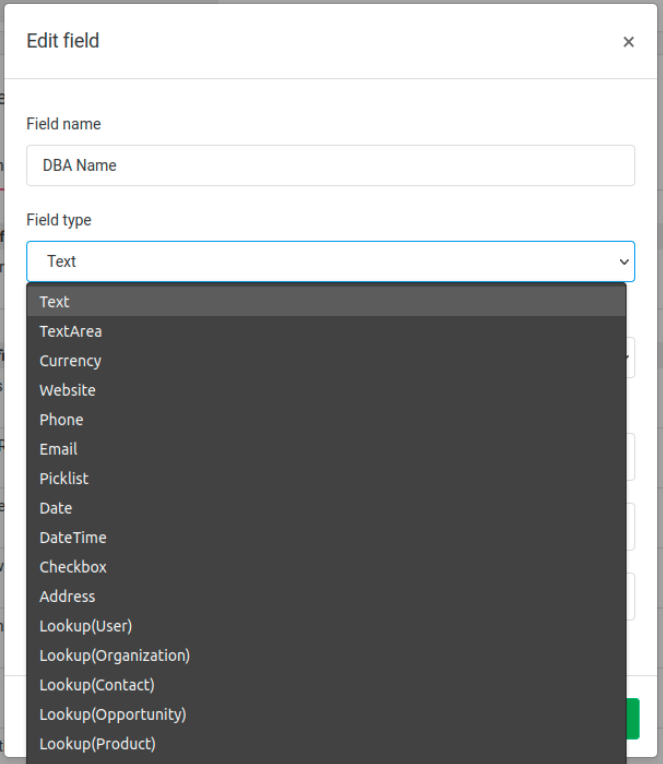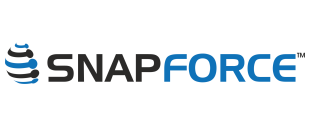Custom Fields
Note: Customizing fields is only available for Admin users.
Snapforce is built to be highly flexible and customizable, you can add new fields, customize field types, control field permissions, requirements, and more. It is possible that your needs are simple and you do not need to create custom fields, if the default fields fit your needs then you may want to skip this article. However in the event where you need additional fields to meet the needs of your business, you can create them as Custom Fields.
Custom fields can be used in your reports, added to your views, including the profile view and when creating a new record. Before creating a custom field, it is recommended to view the default fields to see if there is already a default field that will fit your needs.
Viewing Fields
Navigate to Settings > Data fields.
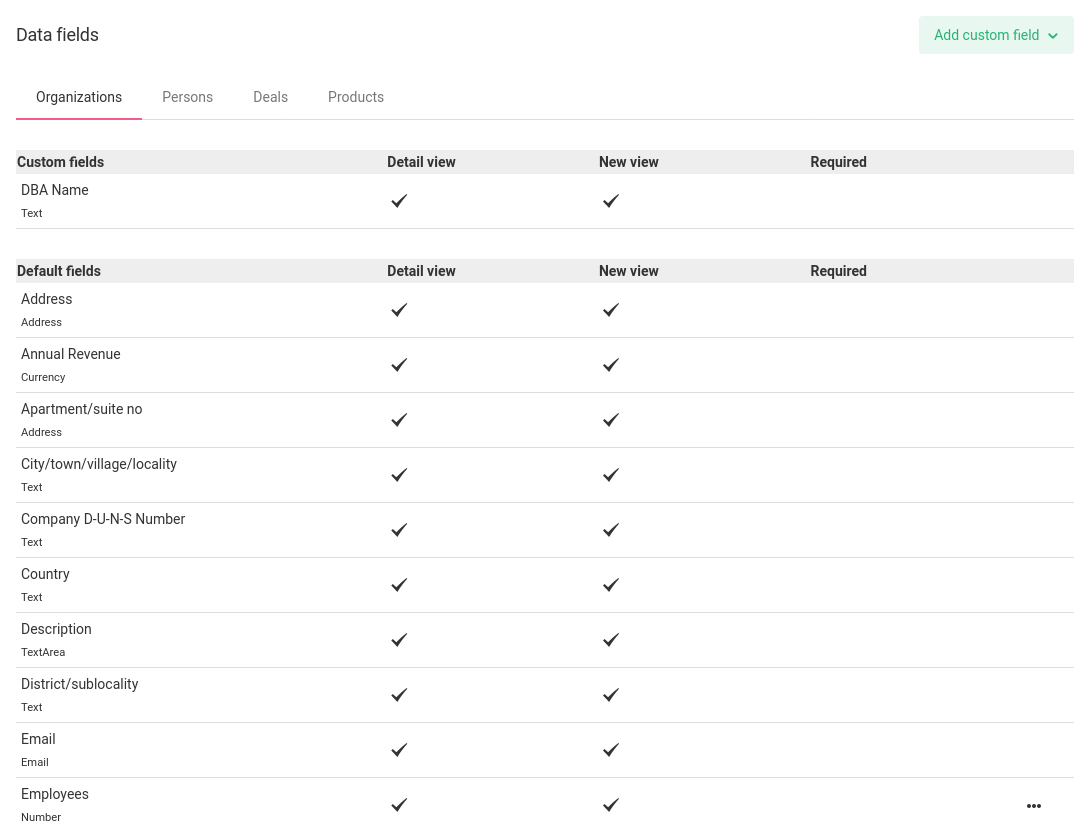
Custom fields will appear at the top of the list, and the Default fields will appear below them.
Creating Custom Fields
Note: Unsure where you should add your custom field? Learn more about how your data is saved and organized here.
To create a custom field click the green Add custom field button. You will see the New field form.

You will then see the New field dialog appear.
Editing Fields
To edit a field, hover over the field want to edit and click the Menu icon > Edit field.
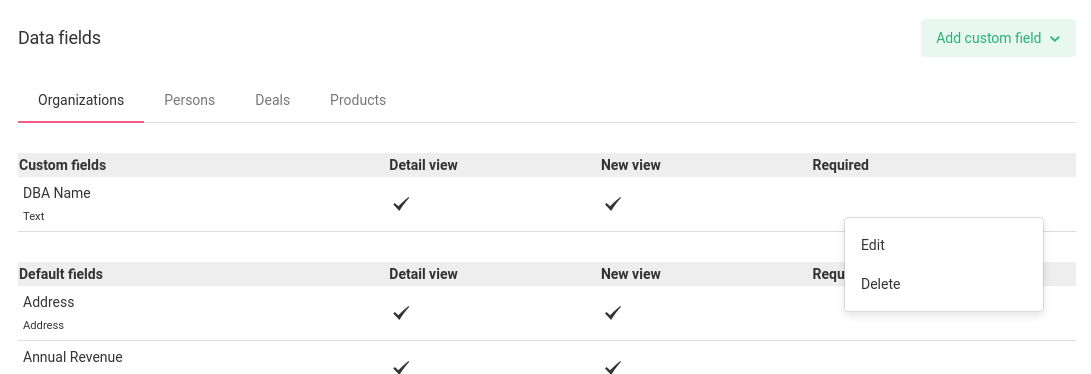
The Edit field form pop-up appears. After making the changes press the Save button.
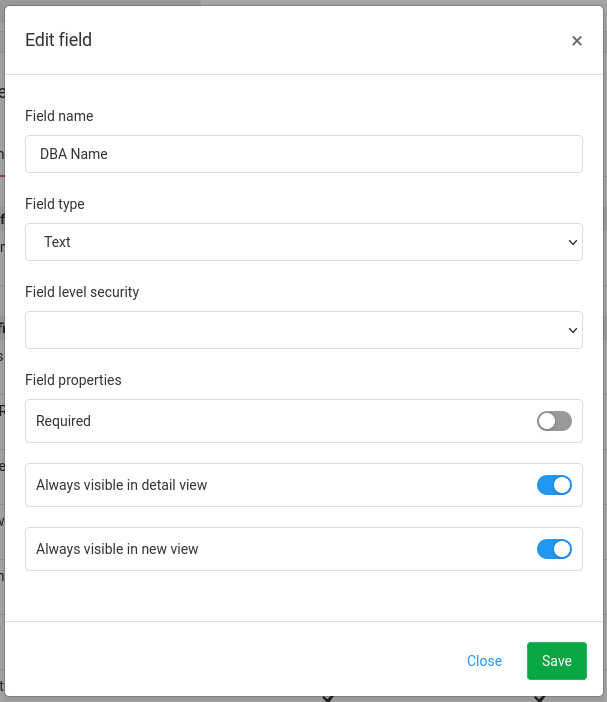
Field Types
The following field types are available:
- Text
- Textarea
- Currency (a currency field in snapforce includes a dual currency picklist that will let you select from 183 currencies to meet your international business)
- Website
- Number
- Phone
- Picklist
- Date
- DateTime
- Checkbox
- Address (an address field in snapforce is a google integrated address picker, that will lookup in real time the address and save all parts of it)
- Lookup(Organization)
- Lookup(Person)
- Lookup(Deal)
- Lookup(Product)