The numbered settings below refer to the numbered section on a cisco IP Phone 7940 series. For example under SIP Configuration, there are 26 total settings, only the settings we mention below need to be changed. If we do not list them below do not change the default value the phone has saved.
To configure your Cisco IP Phone 7940 Series, the following settings must be set as follow:
Go to Network Configuration

- # 30: DHCP Enabled: yes

- # 35: HTTP Proxy Port: 80

Sip Configuration

- #1 Line 1 Settings
- Once you click into Line 1 Settings, save the below values for each of the numbered options below:
1. Name will be the user
2. Shortname will also be the user
3. Authentication name will also be the user
4. Authentication password will be the password
5. Display name: anything you'd like
6. Proxy Address: 50.62.144.6
7. Proxy Port: 5060
- Once you click into Line 1 Settings, save the below values for each of the numbered options below:

- #7 Messages URI: That will be the last 4 numbers of the username
- #8 Preferred Codec: g729a
- #9 outofband: avt
- #10 register with proxy: yes
- #11 register expires: 25
- #15 voip control port: 5060
- #18 backup proxy: 50.62.144.6
- #19 backup proxy port: 5060
- #20 emergency proxy: 50.62.144.6
- #21 emergency proxy port: 5060
- #22 outbound proxy: 50.62.144.6
- #23 outbound proxy port: 5060
- #24 nat enabled: yes
- #25 nat address: 50.62.144.6