In Google Calendar (Calendar.google.com), click the arrow next to My Calendars and click Settings.
Under Sharing, click Share this Calendar.
Click the checkbox next to Make this calendar public and Save.
Click Calendar Details.
Click iCal.
Copy the entire calendar address link.
Navigate to your Snapforce calendar and click the plus sign next to Other Calendars.
Enter a name for the calendar, paste the copied iCAL URL into the URL box, choose a color for this calendar, and click Create.
Your calendar will now be synchronized with Snapforce.
In Snapforce, navigate to your Calendar and click the Settings(small wrench) icon.
In the settings pop-up window, mark the calendar Public, then right click ical link next to the calendar you will be synchronizing. Select Save Link As. Save this to a location that you can easily access for the remaining steps.
Open Google Calendar(calendar.google.com) in a web browser on your computer. Click the Settings icon in the top right corner, then select Settings.
Click the Calendars tab at the top left.
Click Import Calendar.
Click Choose File and select the file that you saved.
Once the file is chosen, click Import. The calendar will import and all of your Snapforce events will appear on your Google calendar.