You are able to create multiple E-mail templates within Snapforce.
To create a template, click your Username -> Settings.
Under Personal, click E-mail Templates.
Click the Add Template tab.
Enter a title for this template and select a category.
Enter an e-mail address and name in the 'From E-mail' and 'From Name' boxes
Enter a subject and the message body.
You have the ability to enter placeholders into the template. The placeholders will not have data associated with them in the template itself, but the values will automatically be filled when these templates are sent from records within Snapforce. (Ex: The template will read "Dear {CONTACTS.CONTACT_FIRST},", but when pulling up the template while in John Smith's contact form, it will read "Dear John,")
There are module buttons located above the Template Information containing placeholder references. Select the module you will be using this template for and a list of placeholders will appear for you to copy into your template.
You can type and format a new template, or you can paste an existing template into the textbox, with images included.
Once you approve of the template's appearance, click Save.
To see this template, click the Templates tab. This will bring you back to the list of existing templates. Here you will have the ability to delete the template or go back to the Edit page to make changes.