A dashlet is an individual component that can be added or removed from a dashboard. Each dashlet pulls from its own report to display specific information. As the information being generated by the report changes, the dashlet is updated.
To create a dashlet, navigate to the Dashboards module.
Click the plus sign in an empty area to add a new dashlet.
Select the report that this dashlet will be pulling data from, enter a display name for the dashlet, and select the way you want this data displayed.
The dashlet can be displayed in the following ways:
Line
Bar
Pie
Donut
Gauge
Funnel
The dashlet will then load with data from the chosen report.
To make changes to this dashlet, click the pencil icon. To delete the dashlet, click the garbage can icon.
To save a screenshot to your local machine of the report click the floppy disk icon.
Total
The dashlet will display totals and broken down figures in segments.