Once contacts are created, you can associate multiple contacts to an account.
To link contacts to accounts, open the record of the account you will be linking.
Scroll down to Related Contacts on the right side of the form.
You will see a list of contacts already linked to the account. Click Associate Contacts to associate additional existing contacts to this account.
This will bring you to a list of all contacts in your system. Select the contact(s) you wish to link to the account and click Associate to Account.
These contacts will now be listed as related contacts in the account's profile.
To associate a new contact, instead of clicking Associate Contacts in the account's record, click New. This is located in the same area.
This will bring you to a form that will allow you to enter details for the new contact. Click Save to save and associate this contact.