Notifications can be sent to a designated recipient when deals over a certain amount are closed.
To begin, click your Username → Settings → Automation
Click Create Rule.
In the Create New Rule box, select the Opportunities module and enter a name and description for the rule.
In the WHEN section, select On a record action, and select Edit. Click Done.
In the CONDITION section, click the Click Here button to display field options.
The first condition that will need to be met, is that the deal amount must be greater than $500. Select Amount, change the dropdown to greater than and enter 500.00 in the Value area. Click Save.
Click the plus sign to enter another condition. The second condition that must be met is the opportunity must be closed. Click the Click Here button to display field options. Select Stage, set the dropdown to equals, and enter Closed Won in the Value box. Click Save.
In the Instant Actions section, select Email.
The From field will be filled with the e-mail address of the user creating the rule.
You will need to populate the To, Cc, and Bcc fields. This will be the recipient of the e-mail notification.
Enter a subject and body. This will be the generic message sent to the recipient.
You can also select a template that you have already created. You have the option to add an attachment to the e-mail message as well.
After you have populated all fields, click Save. Once you click save, the workflow will be active. Any deals over the amount of $500 that are closed will trigger a notification e-mail, informing the recipient about the deal.