When importing records, you have the option of choosing one owner. This owner will own all records imported. To assign multiple owners to newly imported records, you can create a workflow that will assign leads to specific users based on the set criteria.
To begin, click your Username → Settings → Automation
Click Create Rule.
Select the Leads module, name the rule, and enter a description.
Select On a record action. The record action will be Create. (The lead assignment will occur as the import creates new lead records. Click Done to save your changes.
We can now add multiple conditions that will assign the imported leads to different users. For this example, we will assign all leads within the state of New York to Candyce Fraser.
Click the Click Here box.
From the dropdown, select State. It should appear formatted as [state] when selected.
We will only be using one state for this rule, so we will leave the second box set to equals.
In the Value field, enter the state's abbreviation, NY.
Click Save.
Once the condition has been saved, navigate to the Instant Actions section.
For Action Type, select Edit.
In the Create New Action pop-up, click the Click Here button and select the owner field. This will be formatted as [owner]
Enter the username of the user that will be assigned to the NY leads.
Click Save.
Once saved, the workflow will be active. Any lead added into the system in the state of New York will be assigned to Candyce Fraser([email protected])