A workflow can be created that will score a lead based on set criteria. For this example, we will set up a scoring system to rate leads that are added into the system based on the number of company employees.
To begin, click your Username → Settings → Automation
Click Create Rule.
Select the Leads module. Create a name and description for the rule.
In the WHEN section, select On a record action and Create. Click Done.
In the CONDITION section, click the Click Here button to expand the options.
For the first condition, select No. of Employees, set the dropdown to less than and enter 10 in the value box. Click Save.
In the INSTANT ACTIONS section, select the Edit activity type.
This will assign a rating of F to all companies with less than 10 employees.
Note: A separate rule will need to be created for each letter grade. The steps for each grade will be identical to the ones above, with the only difference being the Values in both the Condition and Instant Actions areas.