For larger companies with multiple branches, the Territories feature can be very useful. By default, all users within a company can see all records added to the system. Setting territory assignments will allow certain added records to be visible only by a certain group of people, or just a specific user.
To set up territory assignments, in the Security settings menu, click Territories. (Note: Setting up territories should be completed after the users have been added, and before the data for these users has been imported.)
Begin with the New Territory tab. Create a name for this territory. This name will be used when importing data, so be sure it is distinguishable enough from the other territories. (Note: Try not to use the user's name as a territory name. This will create unnecessary extra work in the future if any users are replaced.)
Select a territory manager and add users to the territory. You can multi-select the users to add them all.
Select the type of permissions the users will have.
After all of the information has been entered, click Save to create the territory.
Once all territories have been create and assigned, click the Setup Territories tab.
For each user listed, click the gear icon and change the selected item from 'All System Records' to 'Only Records in Assigned Territories'.'
After completing this, click the Enable/Disable Territories dropdown and set it to Enabled. You will need to sign out and sign back in for the changes to take effect.