The Quickbooks Online integration is available for all customers regardless of edition. To begin syncing your Snapforce Accounts and Invoices with Quickbooks Online follow the below steps.
Prerequisites
- Quickbooks Company ID number.
To find your company id, login to quickbooks online and hold down Control > Alt > ?. The below pop-up will appear with your company id number (the below number is not fully visible for security). Do not include the last two digits.
Integration Steps
- Login to Snapforce with Administrator credentials
- Click your username on the top navigation bar > Settings > Integrations > Quickbooks.
- Enter the app name "Quickbooks Online" and your quickbooks "Company ID" (explained above under "prerequisites"), then press "Submit" button.
- Click the "Connect to Quickbooks" button.
- You will be redirected to an intuit authentication page that looks like the below screenshot. Click "Authorize" button.
- You will be redirected back to Snapforce, and will see a "Quickbooks Session Active" if successful.
Note
- After you successfully complete the above authentication process, the original "Connect to Quickbooks" button will no longer appear.