The Create New shortcut, located in the bottom right corner, will allow you to quick add a record. You can opt to use a shortened version of the 'add new record' form that will hide certain fields or sections when using the quick add function.
Here is how a normal Add New form appears. This form will be unaltered during the process.
We will now hide the fields that are not necessary to be filled when first adding a record. To do this, navigate to the module you will be making changes for, and click Edit Module in the top right corner.
You will be brought to the Field Editor of that module. Click the Page Layout editor tab.
You can check and uncheck any fields you want to leave off
of the Quick Add form. Unchecking them will only remove them from the Quick Add
form, not the normal Add New form.
In this example, we will remove Tags, Phone, and Customer
Status. The only fields we want to fill in when using the Quick add function
are Type, Email, and Name. Uncheck any items you want to omit.
We also want to remove the Additional Points of Contact section.
To remove an entire section, rather than unchecking each individual field,
uncheck the section’s checkbox above the fields.
Once completed, click the Quick Add button to test.
Only the checked fields will appear.
If you are within the Quick Add form, but have additional
information that you would like to add, click Go to Full Form.
This will bring you to the original Add New record page.