You can create multiple page layouts for different types of records based on set conditions.
To create a layout, click your Username -> Settings -> Modules.
Click the Page Layout tab.
You will be brought to the default layout of the module listed above.
To create a new layout, begin dragging the desired fields into the layout, and removing the fields you will not be using.
Once you are done, click Save As.
Enter a name for this layout and click Save. The new layout has been created.
To set conditions for this layout, navigate back to the Page Layout tab of the module.
Scroll down to the bottom of the page to the Page Layout Rules and click New Rule.
Enter a name for the rule.
Specify the criteria for the rule. (Ex. If you are creating a separate layout for customers in New Jersey, you would set the criteria shown below and apply it to the layout that you created.
Once you are done, click Save.
You will now have the option to select which type of record you want to add when creating a new record. When the record is opened, it will have the customized layout.
(Note: You can set multiple layout rules for the same layout. If a layout has two or more layout rules associated with it, then all of those rules must match a record in order for that layout to be displayed. If only some of the rules match, then it will display the default layout instead.)