Duplicate records can be merged within Snapforce.
The merge process is useful for duplicate records that contain separate activities within their timelines. Merging the records will keep all activities, while combining the records into one.
To complete a merge within Snapforce, locate the duplicate records you will be combining. When merging accounts, all related lists also get merged. In the example below, both Snapforce accounts have different associated contacts. Once the merge is done, the remaining record will have both contacts listed in the Related Contacts area.
Click Action → Duplicate Merge. Select the record that appears. Snapforce will show you how many related records are available for the ‘losing’ account. Click Save to complete the merge.
A summary of what will occur during the merge will appear. In the example below, the 1 related contacted record will be merged into the new account. Click Save.
The numbers will all become 0. Click Save once more and the merge will be completed. Click Close.
To confirm the merge has completed successfully, navigate to the merged account. Check the related contacts. In this example, there are now two related contacts; one from the winning record and the one that was brought over for the losing record.