You can manually configure your e-mail at any time.
To configure your e-mail, click your Username -> Settings.
Click IMAP to begin configuration of your incoming e-mail.
Select a preset from the dropdown if necessary. (Gmail, Office 365, etc)
Enter all of the requested information. You can get the server information from your company's IT department if you are unsure.
Snapforce Mail only synchronizes your inbox by default. Snapforce does not sync your sent folder by default, because e-mail servers do not have a universal naming convention for this folder.
The Sent Messages section will need to be completed after the settings have been successfully saved.
Once you are done, click Submit. You will now move over to the SMTP section to configure your outgoing mail settings.
In this section, select a preset and enter the required information. Once all information is entered, click Submit.
After submitting, navigate back to the IMAP settings and select the correct Sent folder. (This can be found by looking at the folders you currently have in your third-party e-mail client.)
Once you have selected the correct folder, click Edit to save your changes.
Once all settings have been saved, you can send a test e-mail to confirm that all of the information was entered accurately.
If you need to make a change, you can navigate back to this section, edit the existing information, then click Edit to save the changes.