The final step of the Getting Started process is the data import. In the future, you can get to the import area through any of the modules, but initially, you have the ability to import your leads, contacts, and accounts here.
First, select the type of records you will be importing. By default, it displays Accounts. Click the word Accounts to display a dropdown menu containing other options.
The method will remain Import (New Data) since you will be importing new data.
Select the user who will be listed as the owner of these records. If you have multiple records with different owners, you will need to upload a separate spreadsheet for each owner.
Locate the CSV file you will be uploading and click Submit.
You will be brought to the mapping page in which you will map the fields in your spreadsheet to the existing fields within Snapforce. New custom fields can be created if they do not already exist within the system.
Once the mapping is complete, select Process. A loading animation will appear in your browser's tab. Wait for the process to complete before completing any additional actions within Snapforce.
Notes
Before migrating data into Snapforce CRM, please go through the following check-list:
- File type – All the files to be imported should be in CSV format. Any other format is not supported.
- File format - The order of the fields you import during migration is important. To prevent accidental field placement we recommend downloading the sample/example CSV file provided in your software’s Import Module.
- Data type – To ensure perfect accuracy during migration we require each module type to be imported separately. (Ex: Accounts, Contacts, Leads…)
- Check for accuracy – Confirm the CSV files containing your data are accurately formatted.