You can create custom fields based on the information that you want displayed for each record type in your CRM. These fields can store several data types.
To create a custom field, click your Username -> Settings -> Modules. You will be brought directly to the field settings. At the top is the field creation section. Under this section are the existing standard and custom fields.
Before adding a field, look through the list of existing fields to ensure that you are not creating a duplicate.
Once you confirm that the field you want doesn't already exist, select a Field Type. This will determine how the field is displayed. (Ex. If you choose a picklist, you will be creating a dropdown field with options to choose from. If you choose date, you will be creating a field that will open a calendar when clicked)
Next, enter a Field Label for this field. The label will be displayed on the form of the record.
If you want this field to be required, check the checkbox. This means that if a new record is added, it cannot be added without having this field populated.
Once you are done, click Save. The field will then save to the Custom Fields section below and will be ready to be placed into the page layout.