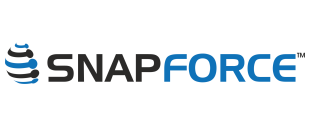After a business deploys a CRM, they quickly realize it becomes a tool that they use constantly throughout their work day. With that being the case it is important to keep your CRM the best it can be. We will explain what that means and how you can accomplish it.
What does it mean to maintain the best CRM you can?
Maintaining a CRM system for a large business can be a big task, and doing it right can be even harder. Good CRM maintenance can keep your system the best it can be. Some of these maintenance tasks include keeping the CRM data clean and up to date, simplifying the system to only include the features and modules it's users need, and lastly to automate as many processes as possible. These are three steps the system administrator of a CRM software should always have in the back of their mind. Focusing on these three things when first configuring your CRM and throughout the life of your system will ensure you maintain the best CRM possible for your business.
Keeping Your CRM Data Clean
Maintaining the integrity of your data is one of the most important jobs of a CRM administrator. There are a number of ways to do this, such as configuring unique fields in each of the modules your team is using, using picklists instead of plain text fields, and managing duplicate records that slip through the cracks.
CRM Unique Fields
Unique fields in the CRM are standard or custom fields that you set the unique tag in the field settings of the module. Configuring a field as "unique" means that field cannot contain duplicate data. This is one easy way to prevent duplicate data in your CRM. For example if you set the email field in your Leads module to "unique", this means two leads cannot contain the same email address, the system will prevent the second lead from being created.
Using Picklists Instead of Text Fields
The fields in a CRM that should only contain a specific number of possible values should always be configured as picklists instead of normal text fields. This will prevent users from accidentally misspelling the value or writing the value in an inconsistent manner. When using a picklist field, the CRM administrator decides what the available values are that the user can choose from. This is a great way to keep your data clean and maintain a quality CRM system. For example, most people with past CRM experience have seen systems where there is no consistent naming convention or styling convention when creating and editing data. Which leads to inconsistencies in the data, for example some records may have the lead source in all capital letters and others with only the first letter of the lead source capitalized. Picklists can help prevent this, of course you cannot use Picklist fields for everything, but they should be used when possible.
Managing Duplicate CRM Data
Duplicates are a big sore spot for any database, not just CRM systems. It is the job of the CRM administrator to try and prevent this as much as possible. Luckily there are features that make this process easier. The best way to manage duplicate data is to prevent it before it is entered, which is what we mentioned above about Unique Fields. Unique fields are intended to prevent duplicates from ever entering your system, but what happens if a duplicate still slips through the cracks? Even with Unique Fields, it is possible a duplicate record may still find it's way into your CRM. For example lets assume the email field is a unique field, that means it will prevent duplicates right? Yes it will, but only if the new record being created is entered with the exact same email address as the existing record. If the new record is entered with a different email address, for example if the lead provided the sales person with a gmail address instead of their company email, it would slip through the cracks and you would end up with a duplicate lead.
This is where managing duplicate data within your CRM is important. In Snapforce there is a "Duplicate Merge" feature, which lets the administrator merge duplicates together. When you use this feature it will merge all of the related records e.g. invoices, sales orders, cases, opportunities, etc into the record you choose to keep. It will also merge all of the activity from the duplicates into the timeline of the record you choose to keep. This is a great way to get rid of the duplicate data and not lose any of the activity and related data that is associated with the duplicates.
Simplify Your CRM
You can simplify your CRM by hiding and disabling the modules and fields your team is not using. The modules can be moved positions on the sidebar or hidden altogether, alternatively you can choose to only make certain modules visible to certain users. This may be useful when only users with a specific user level should have access to a module. For example if only managers should have access to the payments module, you can hide the payments module from all other users. This type of functionality is available on the field level as well.
Another way to simplify your CRM is to create custom page layouts in each of the modules you are using. Each module can have as many page layouts as you need. For example in the Accounts module, it is a good idea to make a different page layout for customer type accounts than the prospect type accounts. Each page layout can have different fields visible. This way when a user is looking at a customer type account the only visible are those relevant to customers, whereas when looking at a prospect type account you can hide the customer type fields that have no relevancy to a prospect.
Automate Your CRM
Automating your CRM is great way to take your system to the next level, and making the best CRM you can. Automations in Snapforce are extremely flexible, letting you leverage the power of programming to automate the workflows of your CRM, without any code. The purpose of workflow automations is to give the CRM administrator a simple way to automate processes that normally would require a manual action from a user. You can create workflows that are triggered by a manual action, such as a create, edit or delete. Additionally you can create a workflow that is triggered automatically based on a specific date or triggered based on a specific time from a specific date field.
Sales Workflow to Automate Your CRM
Again workflow automations let you automate some manual process or action a user would normally have to do themselves. A good example would be whenever a sales person closes a deal, a workflow is triggered. A normal sales workflow would include sending the sales manager an email alert whenever a deal is closed. The email can include all of the deal information. After the email sends, the account for that deal is automatically edited, changing the account type from prospect to customer. Following the edit of the account type, an invoice is automatically created for the new customer and a copy of it is sent to the customer.
That is an example of a workflow automation you can create in Snapforce, the workflow includes three actions that are automatically performed and triggered to run as soon as the sales person marks the deal Closed Won. Creating these types of workflows can streamline not just your CRM but your business overall. If you are the CRM administrator for your company and need help on creating workflows it is recommended to schedule an admin training with Snapforce Support, or check out the guide to workflow automation pages.